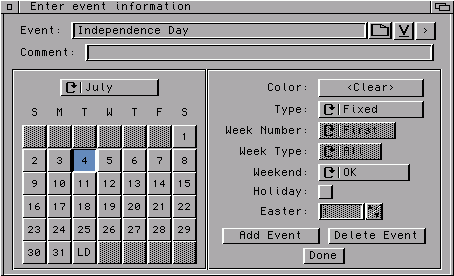 Event: Enter the highlight as you want it to appear in the calendar,
including any quotes you want to appear. Although either single or double
quotes can be used, only one type can be used in a given highlight.
Event: Enter the highlight as you want it to appear in the calendar,
including any quotes you want to appear. Although either single or double
quotes can be used, only one type can be used in a given highlight.
"Highlight" is the term I'm using to describe holidays, anniversaries, birthdays, and other notable dates. Highlights are added to the calendar as it is being generated. The Highlight Editor described below is not the same as the requester that's a part of FWCAddEvent. The events entered in FWCAddEvent are added to a calendar that has already been generated. These events do not repeat themselves every year (at least not at the same time).
There is a limitation of 50 highlights per month, but multiple highlights can be assigned for a given day. There is a way to overcome this limitation; if you run into the upper limit, let me know and I'll implement the fix.
There are several possibilities for highlight information, depending on whether the highlight falls on a fixed date or can "float". Both fixed highlights and floating highlights and can be set to happen monthly, while "fixed" highlights can also be set to show up only on weekdays or to always show up on the last day of the month. Highlights can also be set to occur weekly or biweekly (ie, on a certain weekday of only odd or even weeks).
Multiple highlights falling on the same day will automatically be accounted for. If you're using different date-cell background colors for your holiday-highlights and other highlights, only the box for the first highlight will be drawn (this keeps boxes from covering up already-rendered text).
If a highlight is wider than the calendar box width, the highlight will be compressed if possible and word-wrapped if necessary.
The dates of all highlights will be bolded in minicalendars. If a highlight is indicated as a holiday, the date for that highlight will also be boxed in the minicalendars.
Highlights entered in this editor are added to the calendar as it is being generated. This is different from the requester that's a part of FWCAddEvent. The events entered in FWCAddEvent are added to a calendar that has already been generated. These events do not repeat themselves every year (at least not at the same time).
The Highlight Editor is called by clicking on the Highlight Editor button found on the "Variables" tab of the Variable Editor. This editor consists of the following fields, settings, and gadgets:
(ClassAct GUI only) Help bubbles can be accessed by placing the mouse pointer over a gadget and pressing the 'Help' key on the keyboard. The bubble will go away after a short time (as defined by the HelpTime variable) or upon pressing the 'Help' key a second time (in the help-bubble window).
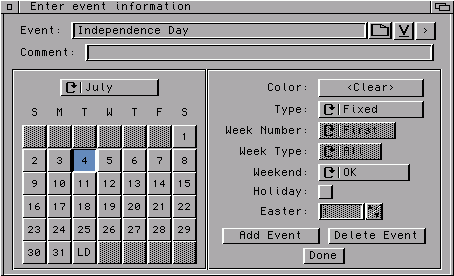 Event: Enter the highlight as you want it to appear in the calendar,
including any quotes you want to appear. Although either single or double
quotes can be used, only one type can be used in a given highlight.
Event: Enter the highlight as you want it to appear in the calendar,
including any quotes you want to appear. Although either single or double
quotes can be used, only one type can be used in a given highlight.
File Selector: The file selector gadget is used to select images to appear on the calendar. If you want to shift the image (see the Images section), you can enter the comma-separated x- and y-shifts after selecting the image.
V: The chooser gadget will list the highlights for the current month in chronological order, even as new events are added.
>: The right-pointing arrow is used to select the next (chronological) highlight, wrapping around to the first event when necessary.
Comment: Enter an optional comment for the highlight. Although the comment won't be printed, it is available to maintain compatability with previous versions of FWCalendar.
Month Selector: The month selector is used to select the month in which the highlight falls. Also available in this selector are "All" (for those highlights (like pay days) that happen at the same time every month) and "Easter" for Easter-based highlights. Changes to the current month's highlights are saved to memory when a new month is selected; changes are not saved to the preference file until a calendar is generated.
Date Selectors: The calendar of gadgets is used to select the date on which a highlight falls. The "LD" gadget is used for highlights that fall on the last day of a month.
Color: The print color for the highlight can be selected with this gadget. If <Clear> is selected, the print color for the highlight will be determined by the values of Color.Highlight, Color.HighlightH, AltColor.Highlight, and AltColor.HighlightH as appropriate.
Type: The type of highlight can be Fixed, Floating, (Bi)Weekly, or Easter-based. The descriptions of each of these highlight types can be read below.
Week Number: See Floating Highligts below.
Week Type: See (Bi)Weekly Highligts below.
Weekend: See Fixed Highligts below.
Holiday: If you want a highlight to be treated as a holiday (which allows different background colors to be used for the days than used for non-holiday entries), check the "Holiday" box.
Easter: See Easter Highligts below.
Add Event: Highlights can be added to the existing highlights with this gadget. Added highlights are saved to memory when the "Done" gadget is pressed, but not saved to the preference file until a calendar is generated.
Delete Event: Highlights can be deleted with this gadget. The current highlight list will be saved to memory when the "Done" gadget is pressed, but not saved to the preference file until a calendar is generated.
Done: Selecting "Done" will cause any changes made to be saved to memory when the "Done" gadget is pressed, but not saved to the preference file until a calendar is generated. Changes are also saved to memory anytime a new month is selected with the month selector. You can exit without saving current changes by selecting the "Close" gadget in the upper left corner of the requester; changes already saved to memory by switching months can only be cancelled by cancelling the main Variable Editor.